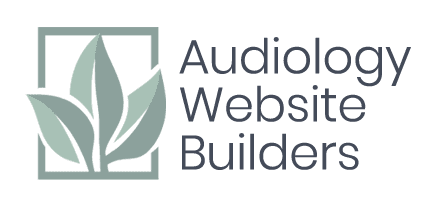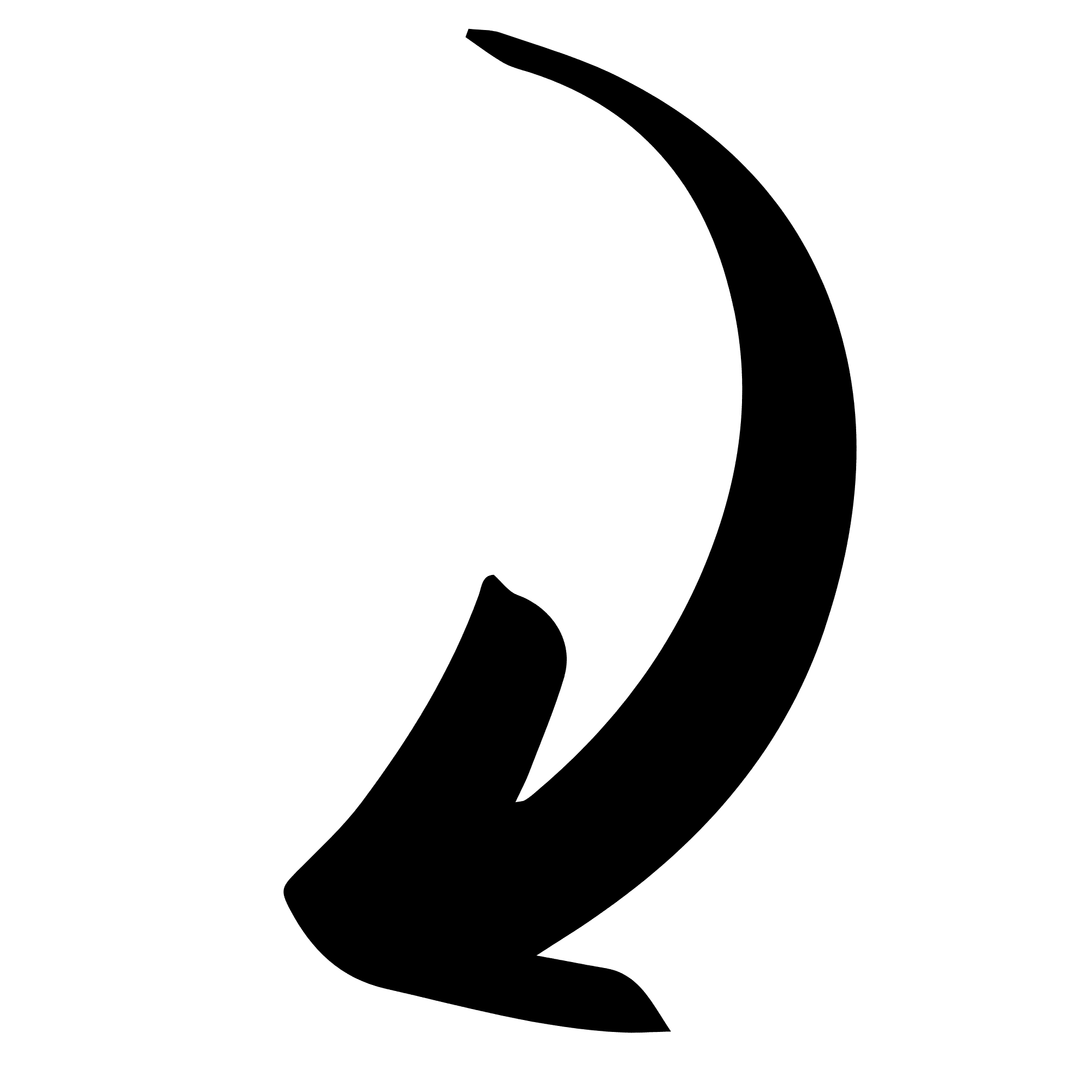Google My Business (GMB) is a free tool created by Google to give businesses more control over their online presence. Controlling your GMB listing helps you control what shows up on Google when potential patients are searching for your practice or related keywords. Essentially, GMB is Google’s equivalent of a directory listing, but a very useful one.
Once you create or claim your practice’s GMB listing, you can add and change vital business information such as operating hours, address, phone number, and photos.
So first, how do you create or claim your GMB listing?
How to Create a Google My Business Listing
1. Create your business account
Creating your account at https://www.google.com/business/ You’ll need to provide your business name, website, address, and phone number.
2. Search for your business on google maps
Type your business name into a Google search and then click on the Maps tab, or go to Google.com/maps and search for your business there. If your company pops up you will need to claim your listing, skip down to How to Claim a Google My Business Listing. If it does not, continue to step 3.
3. Add your location
If your business is not showing up on Google Maps, you need to add it as a location. Otherwise, Google doesn’t know where you operate! You’ll be given an option to create an entry from scratch for your business location in Google Maps.
Once you search your address, click “Add a missing place”, and it will appear in the left panel on the Maps results page. It should look like this:
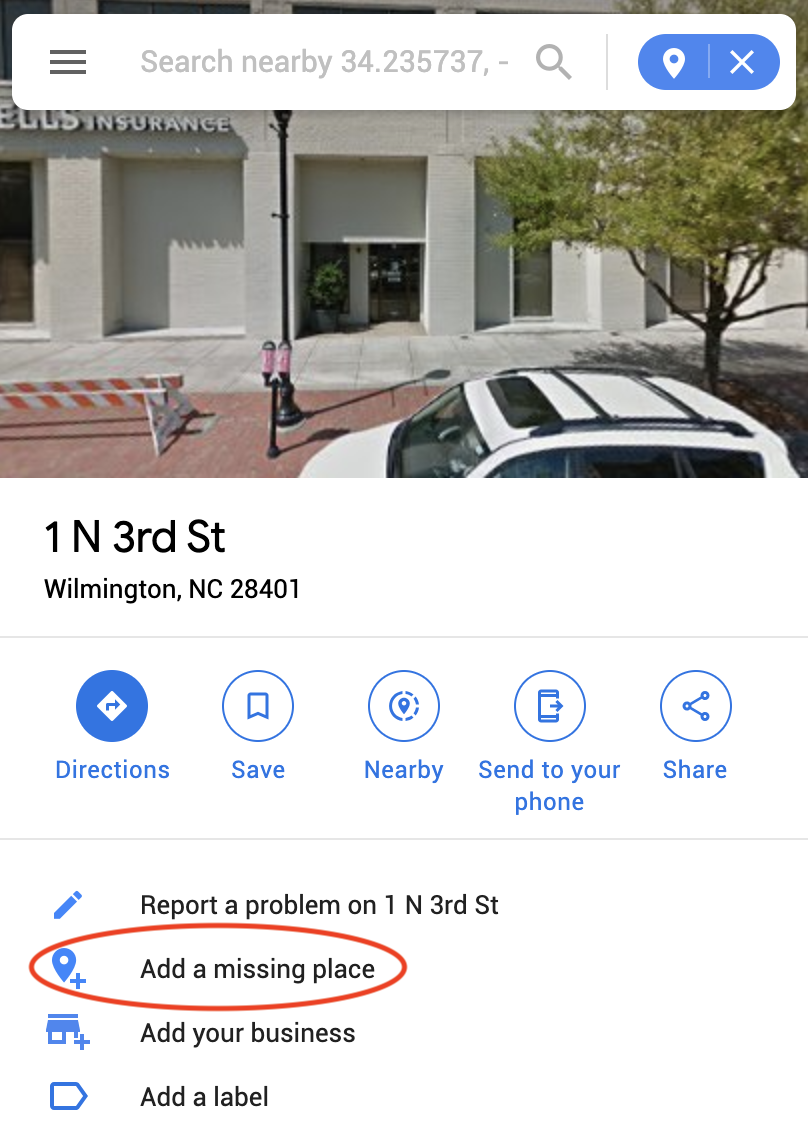
4. Input you office address
When prompted after click “add a missing place,” fill out the form with your office information.
5. Your Listing is Active
After submitting, you should receive an email letting you know your listing is active with a link to view it. It may not be fully live for up to 24 hours after submission, as it needs to propagate onto Google search servers, but Google will verify instantly that they have received your listing.
If you need help creating, claiming, verifying, or managing your GMB listing, please call or email us and we can give you a hand.
How to Claim Your Listing
1. Go to Google My Business
Go to https://google.com/business and sign in to your google account.
2. Add your location
Click “Add a location” in the top right hand side of the screen.
3. Search for your business
Type your business name into the bar below, and select your business listing.
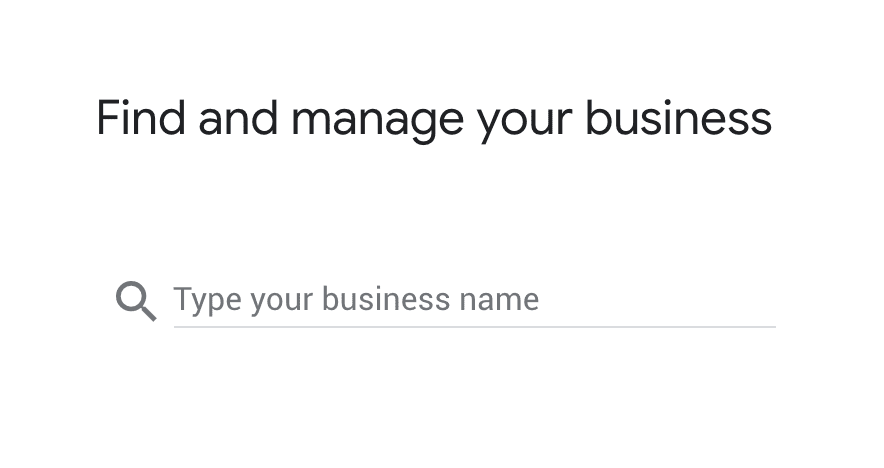
4. Manage Your Business
Click “manage now” to claim your business.
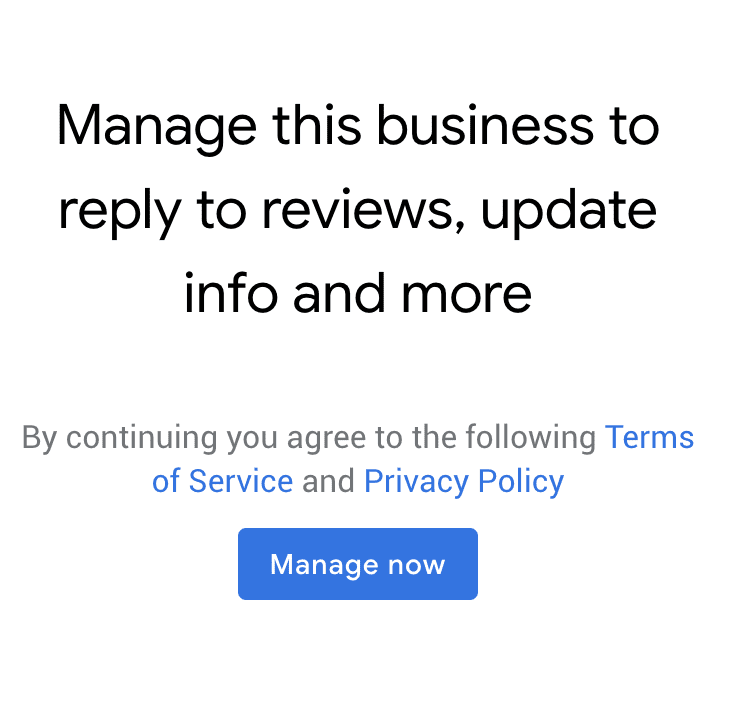
5. Verify Your Business
To gain full access to all GMB tools, you will need to verify that you are authorized to manage this business listing. You will be presented with numerous options for verification including email, phone, and mail. Please choose the verification method that is most convenient for you. Once you have the code, enter it into the verification code line. If you have to come back to it later, you can see the “Enter Verification Code” next to your listing in the Google My Business home screen or choose “verify” in the left hand panel of the menu.
If you need help creating, claiming, verifying or managing your GMB listing, please call or email us and we can give you a hand.
Related: How to Create Your Business Facebook Page
Why is Google My Business Important?
GMB allows you to manage your directory listing for the most used directory site in the world. You want to make sure that your business listing is up to date at all times so your customers can find accurate information about your business online, immediately when they want it.
Google My Business also has other tools you can use to optimize your business listing to increase your SEO, increasing your rank, which then increases your chances of new patients finding your practice.
A verified GMB (and Google Maps) listing also makes your business look credible and professional.
Take control of your online presence and create or claim your GMB listing today, or contact us for help.